Help
Communication
How to use Mumble
Mumble is free and open source software that can be download from Mumble.info. It is a low-latency voice client that lets you talk to your fellow players using your microphone.
After installation, you will need to configure your audio first. The helpful audio wizard will guide your through the settings.
Once that is all set up, you can connect to the Mumble server by using the mumble link from the Home page. You should be able to connect and see something like this:

By default, you will be place in the Root, but you can double-click on any channel to join. You will most likely want to go to the Lobby, however, you can see which channels the other people hang out in. Note that there will likely only be people here during the actual event.
How to use Matrix/Element
For text-based chatting, there is the Matrix channel. Matrix is a chat protocol (amongst other things). To use the Matrix protocol, you will need a client to connect to it. One of the most popular ones is called Element which you can either download from element.io or just run in your browser. If you don't have an account yet, you will be able to create one.
Once you are logged in, you can follow the Matrix link on the Home page. It will take you to a page asking about the application you want to use. If you downloaded Element before, click on the Continue button for that. You should be able to connect and see something like this:
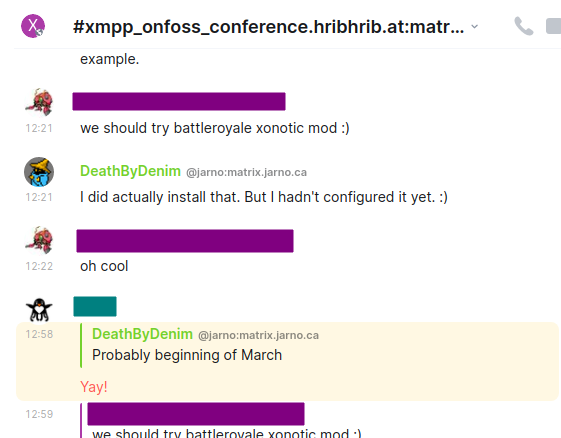
There are usually people here, even outside of the event.
How to use XMPP/Movim
Another option for text-based chatting is XMPP. It's another protocol, like Matrix but you can use it to join the same chat channel as above. The two protocols are "bridged" which means that users can simply talk to eachother despite using different protocols.
Like the Matrix protocol, there are also many XMPP chat clients available. One of the easier ones it Movim.eu. It allows you to easily create and account if you don't already have an XMPP account.
From there, you can start the web-based client at mov.im. After logging in, choose "chats" and then click on the big plus symbol.
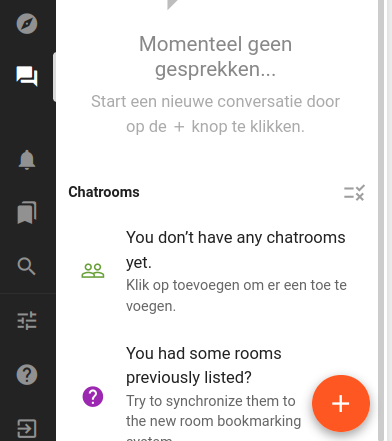
In the new screen that pops up, you will find "Join a chatroom" and then "Join a custom chatroom". Paste the room name from the link on the Home page. You can type anything you want in the Name field. That's only visible for you as the name of this room.
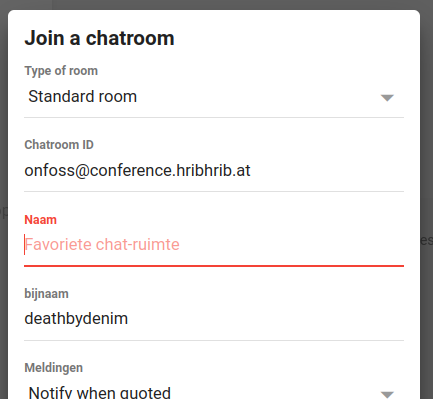
There are usually people here, even outside of the event.
Games
How to connect to Bzflag
The menus are not mouse-driven, use the arrow keys and the <Enter> key to move around
From the main menu, choose "Join Game"
Move the cursor down to "Server:" and enter DOMAINNAME. Leave the port number set to 5154.
How to connect to Hedgewars
Move your mouse over the picture of the world. The text at the bottom of the screen should change to "Play a game across a network".
After you clicked that, you should see "Play local network game". The terminology is a bit poor, but that's actually what we need.
This will take you to a server browser. Click on the button at the bottom in the middle called "Specify address".
Type in DOMAINNAME. Leave the port number at 46631.
This will take you to the rooms. There should be only one. Click on that.
How to connect to Lix
How to connect to Mindustry
From the main menu, choose "Play" and then "Join Game"
You can enter your own name here. This is how people will see you in-game.
Click on "Add Server" and for the address, type DOMAINNAME. It should appear under "Remote Servers" now.
Click on that to join.